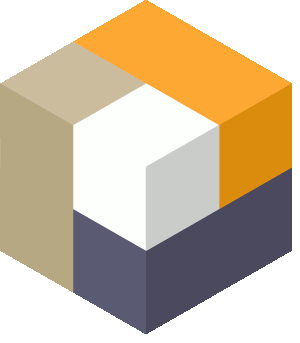
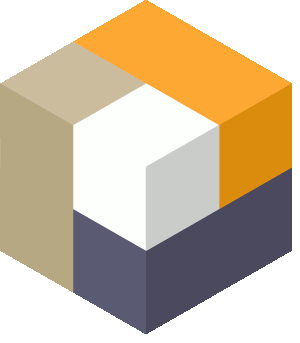
A simulation usually takes less than one second. Please note that when there is more data included in a simulation, it may extend the response time for the packing result.
After each simulation it’s possible to download the result data by clicking at the top of the packing result.
Choose your plan based on the amount of your monthly simulations you will use.
A tip: check your usage a few days before the end of the month and select the plan that meets your usage for that month.
If you don’t see the plan that meets your needs, please contact us at support@3dbinpacking.com. We will do our best to find the best solution for you.
Firstly, please check the SPAM folder. It sometimes happens that the mail lands there. If you can’t find one, write to us at support@3dbinpacking.com and we will help you right away.
Sure! We encourage you to take advantage of our 14-day free trial and get in touch with us during this time. We are always happy to give you a hand.
A single request means one packing simulation either through the website form or via the API.
To reset the password click the following link: https://www.3dbinpacking.com/en/resetting/request
There are three ways of reaching out to us:
- through chat on the website
- the contact form on the website at https://www. 3dbinpacking.com/en/contact
- by mail: support@3dbinpacking.com
When your trial period has expired and you have chosen a plan, your first invoice will be calculated to cover the remaining days after the trial in that first month. Your second, and all subsequent invoices will be sent to you on the first day of the following month. Invoices are paid in arrears for the previous month’s subscription and usage.
Yes. If you are interested in learning more about either a developer or reseller program, please contact us at support@3dbinpacking.com. We will share all the details with you.
Yes. As an admin you can add your teammates to your account and grant them permissions to different sections and services. Click here to Manage users
Yes. It’s possible to assign roles to your teammates and grant them permissions to different sections and services. Click here to Manager users
Yes. You can change your plan at any time. You will be invoiced for the month based on the plan that is chosen on the last day of the month. Invoices are in arrears and are sent on the first day of the month for the previous month’s subscription and usage.
Check the current status of your invoices by clicking the Account icon at the top right corner and entering Payment settings/Invoices & payments. Or click here to Check the status of my invoices
Yes. All our plans include the same number of features. Their only difference is the number of packing simulations included.
Don’t hesitate to contact us with a feature that would prove significant for you. We will discuss it together and estimate the time of its implementation. Let's welcome your idea here: support@3dbinpacking.com
Our system supports making payments with VISA, Mastercard, AMEX and Discover.
No. When registering the account in our system you need to check the proper box - 'I have read and agree to the Terms and Conditions'. It means you agree with the terms and conditions for using the 3DBinPacking.com system. To continue using the system after the 14-day trial expires, you need to select a paid plan, which means you agree to be invoiced (charged) by us. Check the Terms & Conditions for further information. In case of any questions contact us at: support@3dbinpacking.com
All the details can be found on the invoice. To check the status of your invoices click the following button: Check my invoices
Yes. When updating the card in our system check the right box. Your card will be automatically charged by us according to the selected plan.
Tip: if you already updated the card and would like to enable recurring payments for it, please log into the system, click 'Account' in the right corner and move to Payment Settings. Click your card, check the right box and click 'Save'.Log in to your account, click the Account button in the top right corner and select Payment settings. Choose the preffered option in the window on the right. Or click the button: Change the payment method
The packing instructions (images) are kept on the servers for at least 30 days since the simulation.
A tip: you can save packing instructions by downloading them to your computer.Yes. You can define the maximum load weight for a packing space (box, pallet etc.), the weight of the packing space itself and the weight of products. This way, you will be sure that it won’t be exceeded when packing.
Grouping is available only in the Pack a Shipment tool.
Grouping on the website form:
Enter the Pack a Shipment tool and give the name of the group in the 'group' parameter in the Items section for given items. Items with the same group names will always be packed together.
First download the packing result file by clicking button after making a packing simulation. Then pint the packing details you find essential.
No. Currently, there is no way to set a packing tool to pack products in single layers.
Yes. Click button and you can upload your file with the data. Importing the CSV and XLS files works for every tool.
Yes. To change the metric units:
1. Log into the system
2. Click the Account button on the top right-hand corner
3. Go to Company settings
4. Click the Save button
Limiting the number of given items per packing space is a dedicated feature of the Pack a Shipment tool. Set a limit value in the Limit per space parameter that can be found in the Items to pack section.
The VR parameter is available in each tool on the website.
You can decide if an item can be rotated in any direction when packing (the checkbox is ticked) or if it can be packed facing a particular direction (only horizontal rotation), then you must untick the checkbox.
Tip: vertical rotation is set as default for every item.
To analyze the packing statistics:
1. Log into the system
2. Go to the Company settings
3. Click the Statistics tab
The only limitations to consider are:
The max number of items used in one simulation - 4999.
The limit of packed boxes/packing spaces in a single calculation - 200.
You will get an appropriate message when any of the limits above are reached.
If you have exceeded the number of requests included in your plan and you will not change your plan according to your usage at the end of the month, you will be charged for every, extra request made. The price per extra request depends on your plan. Check Pricing for further information.
Dimensional Weight, also known as DIM weight or volumetric weight, is a pricing tactic used by shipping carriers and freight companies. Shipping carriers like UPS, FedEx, and USPS will charge freight fees based on whichever is greater: the physical weight of the package or the dimensional weight.
Note: Dimensional weight is rounded up to the nearest whole number. Dimensional weight uses the longest point on each side.
The DIM Factor, also known as a DIM divisor, is a number set by carriers that represents cubic inches per pound. E.g. UPS uses a DIM factor of 166 for retail customers. FedEx uses a DIM divisor of 139.
When you’re in a tool, you can load the list of boxes or items, by clicking the right button in 'Packing Spaces' or 'Items' sections.
You can add or remove boxes/packing spaces or items from the already created lists in Library. Every time you make a change in a Predefined list of packing spaces or items, it will be automatically saved. Use for adding and for removing positions from the lists.
The link to the API documentation can be found at the page footer and on the left menu after logging into the system.
Yes. Just set ‘1’ in the following parameter [images_sbs] in the request and images will be generated showing the packing process step-by-step.
There are several languages to connect with our API: JAVA, Python, C#, JSON, Curl and PHP.
You can find the API key by entering Company settings/API access. You can also generate a new API key.
NOTICE: once the new API key is generated, you need to also change it in your system (this ONLY works when connecting with the API).